If you need to type in Arabic, Persian, or any other foreign language on Windows you can do so by changing the input language. Here is what you need to do to change the keyboard language on your PC. (If you have a Mac here is where you need to go: Changing input language on Mac computers)

Instructions for Windows Vista
- Click Start and then Control Panel
- In Control Panel, if you are in Classic View, click on Control Panel Home (top left corner)
- Open Clock, Language, and Region
- Click on Regional and Language Options.
- Click the Keyboards and Languages tab and then click Change keyboards.
- Under Installed services, click Add.
- In the Add Input Language dialog box, select Arabic, Persian, or any keyboard layout you would like to add from the list available and click OK.
- The keyboard layout you added will be included in the list. To set the new layout as your default, select it from the list. Click OK to save your changes
- You can switch between different input languages (= keyboard languages) by clicking on the Language Bar button or by pressing the Alt + Shift keys
Instructions for Windows XP
- Click Start and then Control Panel
- In Control Panel, if you are in Category View, click on Switch to Classic View (top left corner)
- Open Regional and Language Options.
- Click on the Languages tab.
- Under Text services and input languages, click on the Details button.
- Under Installed services, click Add.
- In the Add Input Language dialog box, choose Arabic, Persian, or any input language and keyboard layout or Input Method Editor (IME) you want to add.
- Click OK twice. You should now see a language indicator in the System Tray (located at bottom right hand corner of the desktop by default). You can switch between different input languages (= keyboard languages) by pressing the Alt + Shift keys
- If a language does not appear in the Input language list, the fonts for that language might not be installed. If that is the case, follow the instructions below.
Add language support
- Click Start and then Control Panel
- In Control Panel, if you are in Category View, click on Switch to Classic View
- Open Regional and Language Options in Control Panel.
- Click on the Languages tab.
- Under Supplemental language support, select the check box beside the applicable language collection
- Click OK or Apply. You will prompted to insert the Windows CD-ROM or point to a network location where the files are located. After the files are installed, you must restart your computer.
Instructions for Windows 7
Instructions on how to add or change an input language in Windows 7 can be found here.











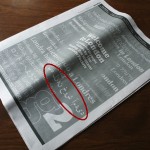
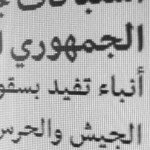
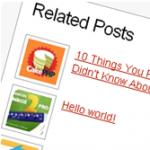
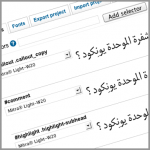
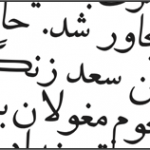

I have truly found the best way to cook the Pork Ribs. The regarding Barbecue features and contents are really looking just greater about them. The fabulous cooking style information is massively looking just most promising about the unique BBQ smoking. Thanks for sharing.
windows 7 upgrade
windows 7 download
windows 7 free download
windows 7 downloads
http://www.windows7downloadms.com
how i can downloading
Download what?
i have a problem
im arabic but live in chile
when i download a html script my window cant read the arabic letter and reads them like this ÅÓÍÈ ÞÇáÈ ÈáæÌÑ Ãæ ÅÖÛØ Úáì ÇáÒÑ ÞÇáÈ
can u help me please
thanks
What operating system do you use? What software? What HTML document do you download? From where?
You need to be more specific and provide more details about the issue.
perfect solved my problem. Thank you guys
I HAVE WINDOW 10, HOW TO ADD PERSIAN(FARSI) LANGUAGE TO WINDOW 10 ??
1. Go to Settings > Time & language > Region & language.
2. Select Add a language.
3. Select the language you want to use from the list, then choose which region’s version you want to use. Your download will begin immediately.
i want to add Farsi font Nastaligh to my computer.and need help to install .
Nouredin Ahangarzadeh
81882426427 ahalimo@gmail.com